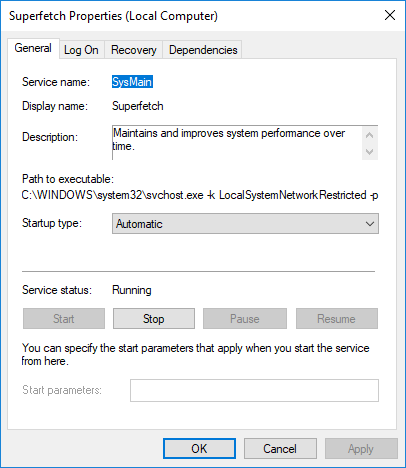Bir çok sistem yöneticisinin en büyük sorunlarından birisi de ağ üzerindeki makinelerin restart yapmasıdır. Peki bu bilgiye nasıl ulaşacağız ve bu bilgi bizim ne işimize yarayabilir?
Makinenin restart için beklediğini aşağıdaki PowerShell komutu ile basit bir şekilde öğrenebilirsiniz.
PowerShell: Change Port and URL quickly and accurately in multiple configuration files
PowerShell: Birden çok yapılandırma dosyasında Port ve URL’u hızlı ve doğru değiştirin

TR: Eğer bir çok uluslu bir şirkette altyapı yönetiyorsanız, bir küçük dosyayı tek tek düzenlemeniz gerekebilir. çünkü şirketin bir çok ülkeye hizmet veren bir web sayfası olacaktır. web sayfasının küçük ayar dosyası olacaktır. Bu dosyaları tek tek açıp düzenlemeye gerek yok. tüm ayarlamaları yapan bir script ile her ayarı hızlı ve doğru bir şekilde yapabilirsiniz.
EN: If you are managing the infrastructure in a multinational corporation, you may need to edit a small file one by one. because the company will have a web page that serves many countries. web page will be the small setting file. There is no need to open these files individually. With a script that makes all the adjustments you can make every setting quickly and accurately. Continue reading “PowerShell: Change Port and URL quickly and accurately in multiple configuration files”
If the folder exist, appy the .reg file
Klasör varsa, .reg dosyasını uygulayın.

Bazı uygulamaları makine kurduktan sonra ayarlarını her makinede tek tek yapmak gerekebilir. Yada aşağıdaki gibi bir script ile, eğer yüklediğimiz uygulamanın klasörü makinede var ise ayarları Regedit’e yükleyen daha hızlı bir yöntem seçebiliriz.
After installing some applications on the computers, you may need to adjust the settings of the applications one by one. Or, with a script such as the following, we can choose a faster method that installs the settings into Regedit if the machine has the application folder. Continue reading “If the folder exist, appy the .reg file”
Find files easily with simple batch file
Knowing the files on computers is one of the issues that every system administrator usually deals with. You can easily learn it by creating a simple batch command with the following commands.
open Notepad and copy following commands and paste in this note file. Continue reading “Find files easily with simple batch file”
What is Superfetch and how it will be closed
If you are using Windows 10, the Windows operating system automatically turns Superfetch off or on according to the speed of the current hardware. You do not have to deal with it. If you like control, you can turn off Superfetch by following the steps below.

Continue reading “What is Superfetch and how it will be closed”
Step by Step Creating Software Update system with SCCM
The most important thing I did when Deploying Updates with SCCM was that I did not create a Software Update Deployment again and again. For this reason, I have created a system that can be used by adding every new update.

Lets start…
Continue reading “Step by Step Creating Software Update system with SCCM”
Access useful information from the SCCM’s DB #1
There were thousands of machines in the majority of the large companies I consulted and they wanted to follow these machines with SCCM. Reports that are available in the SCCM sometimes may not provide enough information. In such cases the solution comes with Microsoft SQL Management Studio. If you are a system administrator, you will find yourself writing SQL 🙂

I’m not sure if I can help you write SQL, but I have a lot of ready-made SQL that my customers like a lot. I plan to share these with you one by one. Most of my customers wanted a report like the one below. I have changed the report according to the wishes of the years and I share the final status with you.
Continue reading “Access useful information from the SCCM’s DB #1”
Server 2008 R2 Terminal Server License Server 120 gün kaldı ve 2 kullanıcıdan fazla oturuma izin vermemesi. / Server 2008 R2 Terminal Server License Server has 120 days left and does not allow more than 2 users to log on.
TS etkinleştimesini yaptınız, CAL’lar eklendi, fakat TS 120 günden geri saymaya devam ediyor veya 2 kullanıcıdan fazla kullanıcı oturum açmak istediğinde “bir kullanıcının oturumunu kapatın” diye uyarı alıyorsanız, bu sorunu aşağıdaki adımları uygulayarak çözebilirsiniz.
You have activated TS, you receive CALs added but Terminal Services continues to count down from the 120 days, or if you are prompted to “log out of a user” when more than 2 users want to log in, you can solve this problem by following these steps.
Windows Update güncelleme hatası ve çözümü.
Eğer aldığınız hata kodunun sonu “f” ile bitiyorsa bu yazı ile sorunu kendiniz çözebileceksiniz. Windows 7 ve Vista ‘da denendi ve işe yarıyor;
1. C:\windows\winsxs klasörüne gidelim.
2. Klasör içerisine pending.xml ve pending.grl dosyaları mevcutsa
dosyaların sahipliğini alarak silelim.
Continue reading “Windows Update güncelleme hatası ve çözümü.”
Sistem geri yükleme Windows XP ’de nasıl çalıştırılır.
Başlat > Tüm programlar > Donatılar > Sistem Araçları > Sistem Geri Yükleme
Bilgisayarımı önceki bir zamana geri yükle > İleri > Geri yülemek istediğiniz tarihi seçin > İleri
Bilgisayar yeniden başladığında, geri yükleme başlar.